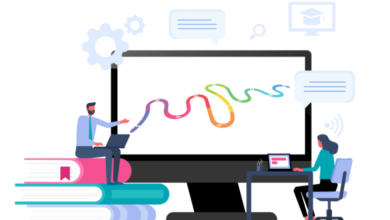Step-by-Step Guide: Getting Started with Blooklet in Your Classroom

Blooklet is revolutionizing the way teachers engage students through gamified learning. This comprehensive guide will walk you through everything you need to know to start using Blooklet effectively in your classroom.
Introduction to Blooklet
What is Blooklet?
Blooklet is an interactive platform that combines education and gaming. It enables teachers to create, share, and host engaging quizzes and activities that cater to various subjects and grade levels. By blending fun and learning, Blooklet helps students retain information more effectively.
See also: How Blooklet Transforms Traditional Education into Fun and Interactive Learning
Benefits of Using Blooklet in Education
- Enhanced Engagement: The gamified approach captivates students’ attention.
- Customizable Content: Teachers can tailor activities to meet curriculum needs.
- Data Tracking: Teachers can monitor performance and adapt teaching strategies accordingly.
Key Features of Blooklet for Teachers
- Pre-made games covering a wide range of topics.
- The ability to create custom quizzes and activities.
- Integration options with classroom devices for seamless use.
Preparing to Use Blooklet in Your Classroom
Device Requirements and Compatibility
Blooklet works on various devices, including desktops, tablets, and smartphones. Ensure your classroom has reliable internet connectivity for the best experience.
Setting Up Your Teacher Account
- Visit Blooklet’s Website.
- Click “Sign Up” and select “Teacher” as your role.
- Provide an email address and create a secure password.
- Verify your account via email and log in to access your dashboard.
Understanding Privacy and Security Features
Blooklet prioritizes student safety by:
- Not requiring student email addresses.
- Offering privacy controls to restrict content sharing.
- Adhering to FERPA and COPPA guidelines for educational tools.
Navigating the Blooklet Dashboard
Overview of the Teacher Interface
Once logged in, the dashboard is your command center. Key sections include:
- My Sets: View and manage your quizzes and games.
- Discover: Browse pre-made activities created by other educators.
- Reports: Access student performance data.
How to Access Pre-Made Games
- Click on the “Discover” tab.
- Search for games by subject, grade level, or keyword.
- Preview games and add your favorites to “My Sets.”
Creating Custom Blooklet Games
- Select “Create” on the dashboard.
- Choose a template or start from scratch.
- Add questions, multiple-choice answers, and images.
- Save and publish your game for classroom use.
Engaging Students with Blooklet Activities
Types of Games Available in Blooklet
Blooklet offers a variety of game modes, including:
- Classic Quiz: A straightforward question-and-answer format.
- Tower Defense: Strategic gameplay involving correct answers.
- Battle Royale: Competitive quizzes that foster engagement.
Best Practices for Introducing Blooklet to Students
- Begin with a simple game to familiarize students with the platform.
- Explain the rules and objectives clearly.
- Encourage teamwork by dividing students into groups.
Tips for Encouraging Participation and Fun
- Offer small rewards for top performers.
- Rotate game modes to keep sessions fresh and exciting.
- Collect student feedback to improve future activities.
Managing Classroom Sessions with Blooklet
Hosting a Live Game Session
- Select a game from your “My Sets.”
- Click “Host” and choose the game mode.
- Share the game code with students to join.
- Monitor progress in real-time and address any questions.
Assigning Homework Using Blooklet
Blooklet allows you to assign games as homework:
- Click “Assign” on your chosen game.
- Set a deadline and share the link with students.
- Review results in the “Reports” tab after completion.
Tracking Student Performance and Progress
Use the “Reports” section to:
- Identify students’ strengths and weaknesses.
- Export data for record-keeping.
- Customize future lessons based on insights.
Advanced Tips for Maximizing Blooklet
Using Blooklet for Collaborative Learning
- Pair students for team-based games to promote peer learning.
- Use discussion prompts after games to deepen understanding.
Integrating Blooklet with Lesson Plans
- Design games that align with specific learning objectives.
- Use Blooklet as a formative assessment tool during lessons.
Exploring Additional Blooklet Resources and Updates
Stay updated with Blooklet’s blog and forums to discover:
- New features and game modes.
- Tips from other educators.
- Upcoming events and webinars.
Frequently Asked Questions about Blooklet
What Grades is Blooklet Suitable For?
Blooklet is versatile and can be used for students from elementary to high school.
Is Blooklet Free to Use?
Yes, Blooklet offers a free version with optional premium features.
How Secure is Blooklet for Students?
Blooklet complies with educational privacy laws, ensuring a safe environment for students.
Can Blooklet Be Used Offline?
No, Blooklet requires an internet connection to function.
Are There Parental Controls in Blooklet?
While Blooklet does not offer specific parental controls, its teacher-managed structure ensures content is appropriate.
How Can Teachers Share Games with Each Other?
Teachers can share links to their games or collaborate on activities via shared accounts.
Conclusion
Blooklet is a powerful tool for modern classrooms, offering endless possibilities for gamified learning. By following this guide, you can harness its potential to create an engaging and educational environment for your students.